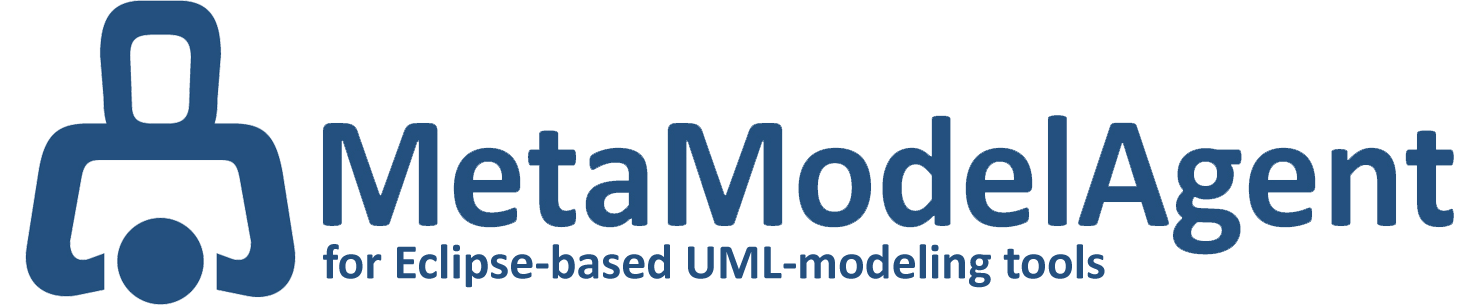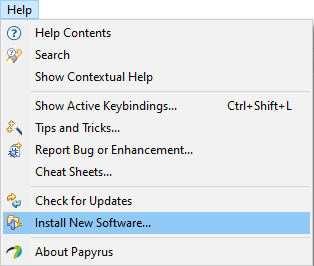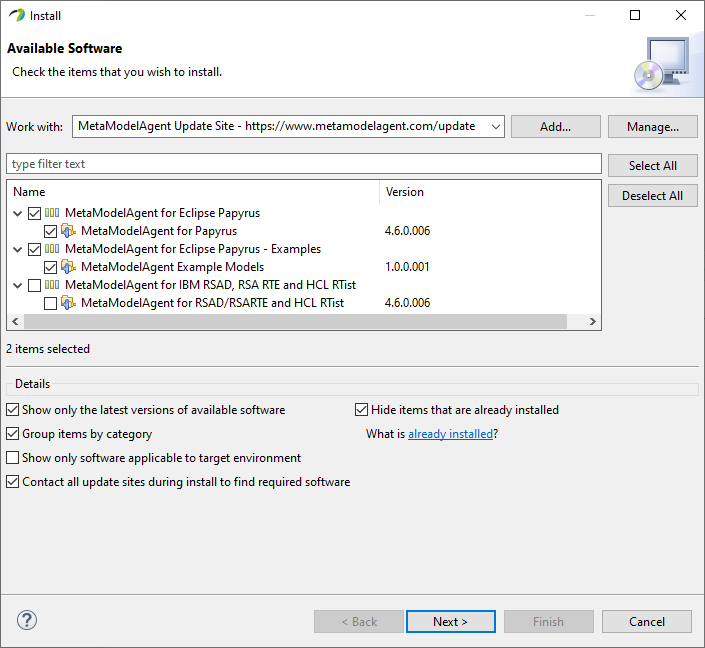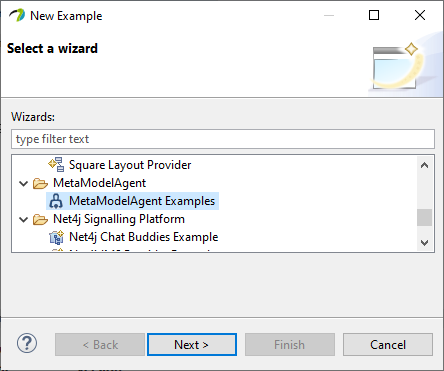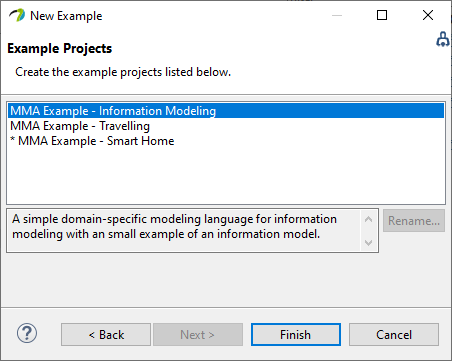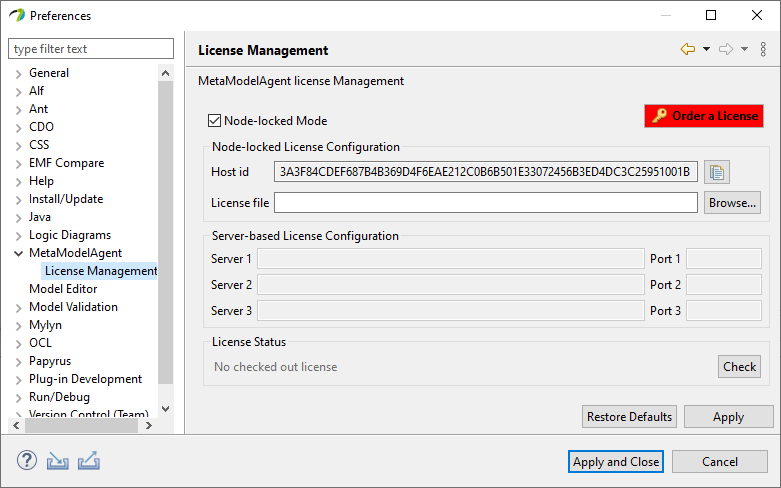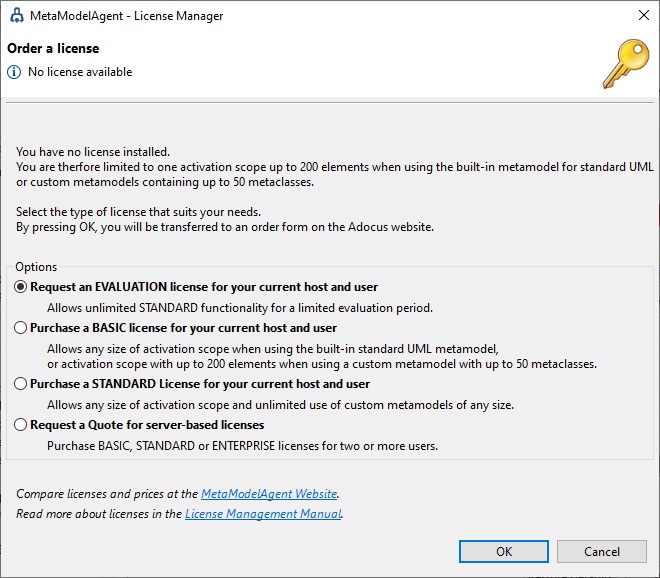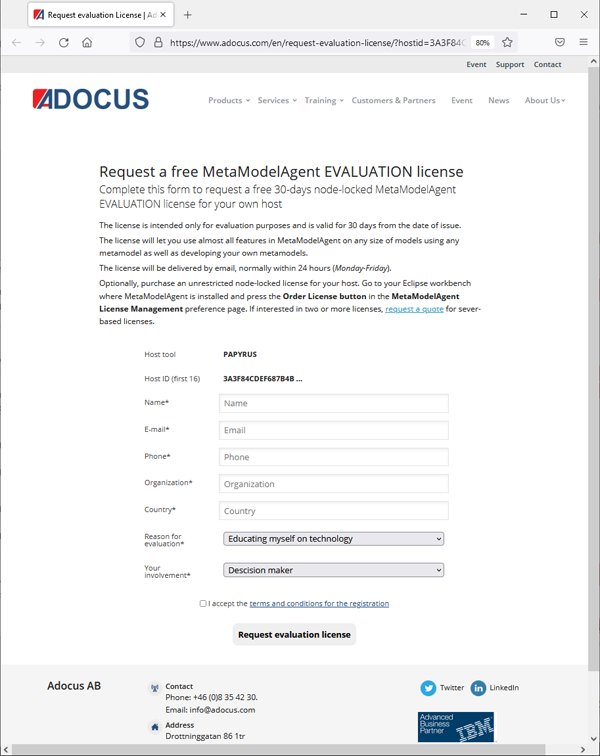Get started for free!
You can install and use MetaModelAgent together with the open-source Papyrus modeling tool for free without any registration for small models. There are also a companion extension available for Papyrus that includes some example models which makes it really easy to get started.
If you already have Papyrus or any of the other supported modeling tools installed, you can skip the first step.
Step 1: Install Papyrus modeling tool
Papyrus is an open-source application for the Eclipse environment. The easiest way to install Papyrus is to use the latest pre-build software package which includes the underlying Eclipse platform and a free Java runtime environment.
- Go to the official Papyrus download page.
- Select to download the latest release, currently 2021-12 (6.0.0), for your host (MS Windows, Mac OS or Linux).
- decompress the downloaded compressed file (zip or tar.gz)
- Start by double-click the Papyrus executable file (papyrus.exe in MS Windos).